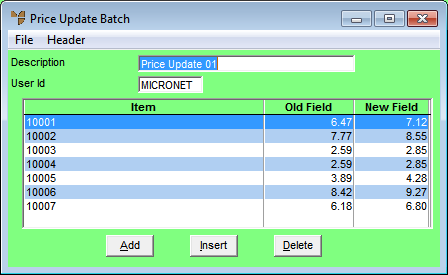
Once you have entered the price update batch header details and collated all the items in the batch, you use the Enter Price Update Line screen to check the items in the batch, check the updated prices and adjust them if required.
Refer to "Creating a New Price Update Batch" or "Recalling a Price Update Batch".
Micronet displays the Price Update Batch screen.
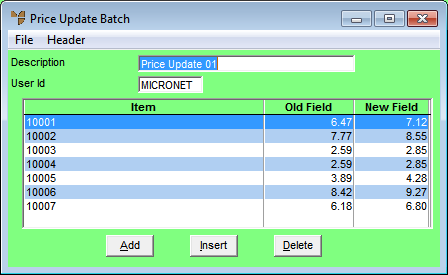
If you selected to add, insert or edit an item, Micronet displays the Enter Price Update Line screen.
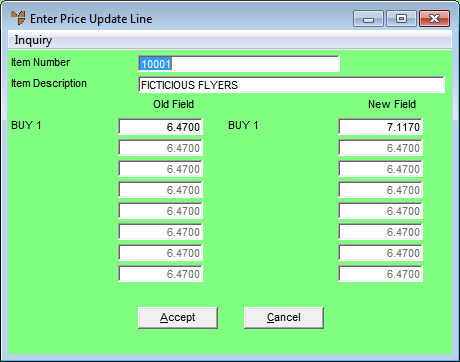
|
|
Field |
Value |
|
|
Item Number |
Micronet displays the item ID. If you are adding an item to the price update batch, you can enter or select an item ID. |
|
|
Item Description |
Micronet displays the description of the selected item. |
|
|
Old Field |
For each price break, Micronet displays the old price for the item. |
|
|
New Field |
For each price break, Micronet displays the new price calculated according to your selections on the Create Price Update Batchscreen. You can change these prices if required. |
Refer to "Enter Price Update Line - Inquiry".
Micronet saves the details of the item you have added or edited and redisplays the Enter Price Update Line screen so you can continue adding or maintaining price update lines.
Micronet redisplays the Price Update Batch screen.